Step 1: Sign up for a Google Analytics account (FREE)
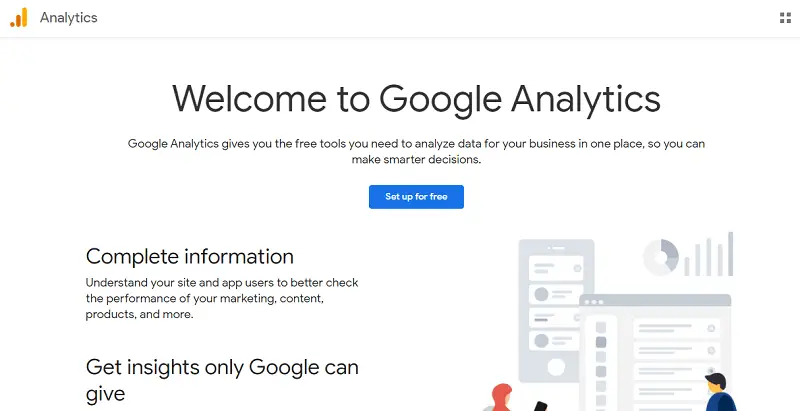
Step 2: : Dooro nooca sida web ama app
Ku dar magaca accountkaga websiteka iyo inaad hubiso fursadaha la wadaago xogta,, and Click Next.
Step 3: Geli faahfahint propertyga.
Tallaabadan, waa in aad mar labaad ku dartaa magaca boggaaga oo ah magaca propety nameka.
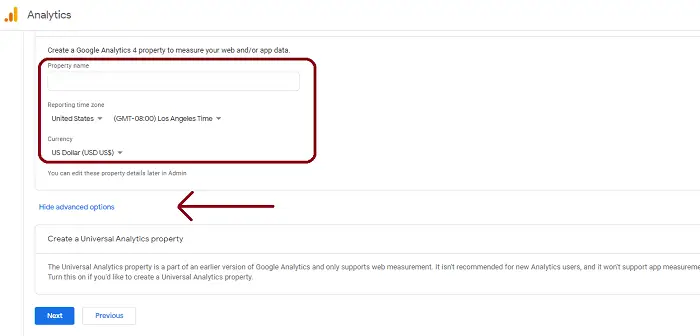
hada guji “Show advanced options”, in order to set up the Universal Analytics Property for your website.
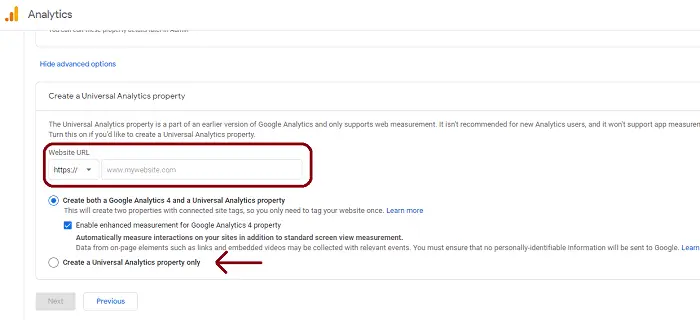
Waxaad dooran kartaa waxa khuseeya ganacsigaaga oo . Click Create to add a new property in Google Analytics.
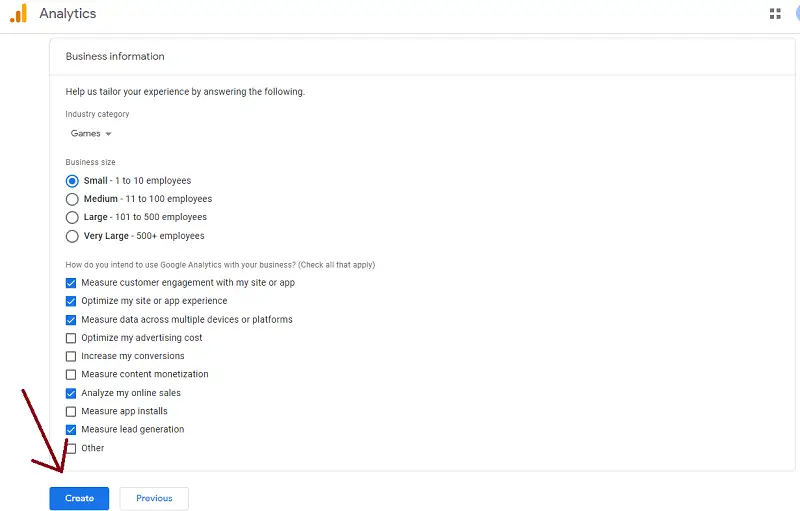
Step 4: Hel tracking code from the Google Analytics dashboard
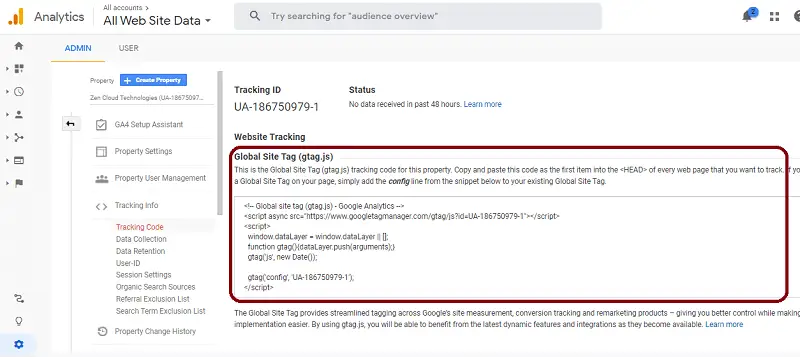
Step 5: Tag shaashadda WordPress-ka, oo tag appearance>Theme Editor
Step 6: Locate header.php in the right side of the dashboard.
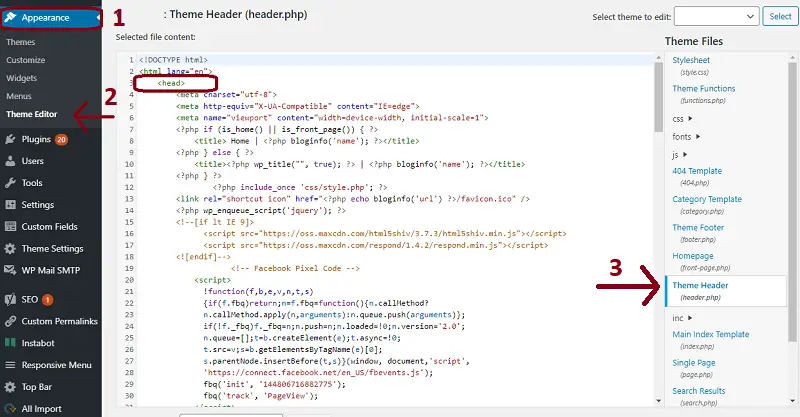
Haddaba Google Analytics waxaa lagu daray boggaaga internetka ee WordPress. Waxaad awoodi doontaa inaad aragto xogta ku jirta dashboard-ka Google Analytics sida caadiga ah ka dib saacadaha 48.
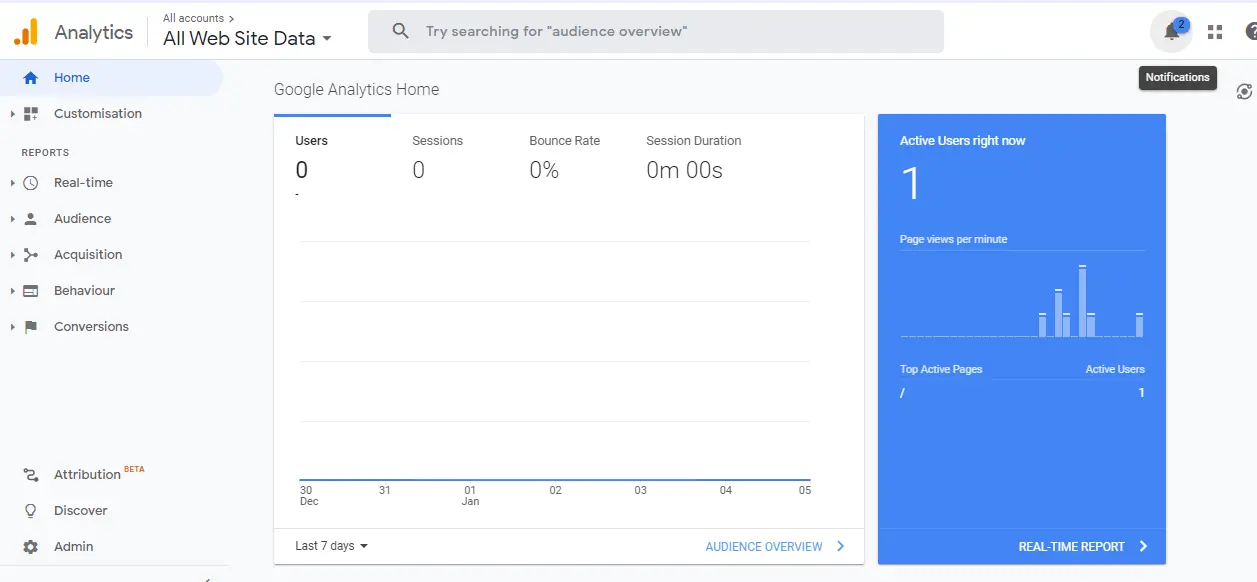

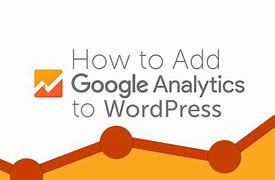

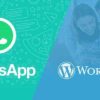
Leave a reply